WiFiKill for PC: People who are using mobiles and laptops are in equal proportion these days. The statement applies to everything; it may be for gaming, entertainment or browsing the Internet.
As we all know, WiFiKill app is available for Android mobiles. But very few know that it also supports the Windows PC or Mac laptop.
Why does this matter?
PC users who connect to a WiFi network regularly may be experiencing the dead slow Internet. In this scenario, you can use the WiFiKill PC version application to get the fast Internet. If you own an Apple device, it’s possible to bring the WiFiKill for iOS without jailbreak also.
Just like on the Smartphone, the app will disable WiFi for other device users. This functionality lets you access the Internet with lightning speed. WiFiKill increases the speed of downloading and exploring the Web.
To download your favorite music or videos, this app will be useful. But using this app for a long time will create issues for other users as well. So, make sure to close WiFiKill after you finish your work.
The best part?
You can download WiFiKill for Windows PC using an emulator software. There is an easy procedure to install the app on your PC, just follow my guide.
WiFiKill for PC Download Free on Windows 10/7/8
As I intimated earlier, you must get an Android emulator for your laptop. The one we’re going to use for this tutorial is BlueStacks software.
BlueStacks enables your PC to support the Android applications. You can run apps by just installing the freeware I’ve suggested you.
I’m showing this procedure on Windows 10, but it actually works on all Windows Operating Systems. For example, Windows 8.1/8 or Windows 7 laptops.
So, here is the procedure to install your BlueStacks program.
- Firstly, get into its official website and download BlueStacks.
- It’ll be downloaded as an exe file to the respective folder.
- Now, install that software.
- It’ll take up to 5 minutes to mop up the process of installation, so you must be patient till that finishes.
- It may ask you to sign in to the Play Store; it’s up to you whether to log in or not.
- Signing in is not mandatory, so let us move ahead.
Here comes the download of WiFiKill for PC/Laptop.
WiFiKill for Windows 8/10/7 PC
- Foremost, download the WiFiKill Apk here or make the WiFiKill Pro Apk download on the PC.
- Give the right-click on that downloaded file and open with BlueStacks.
- You’ll see a small window processing the installation.
- Please wait, it’ll be completed.
- Once the installation is done, go to “All Apps” in BlueStacks, and you can see the WiFi Kill PC application.
Open it and enjoy the Internet by disabling others with the help of WiFiKill for PC on Windows 10 or Windows 7/8.1. There are other WiFiKill alternatives for PC in the market, but they’re not as effective as this. If you’ve any advice or queries on WiFiKill for laptop, please share them in comments.

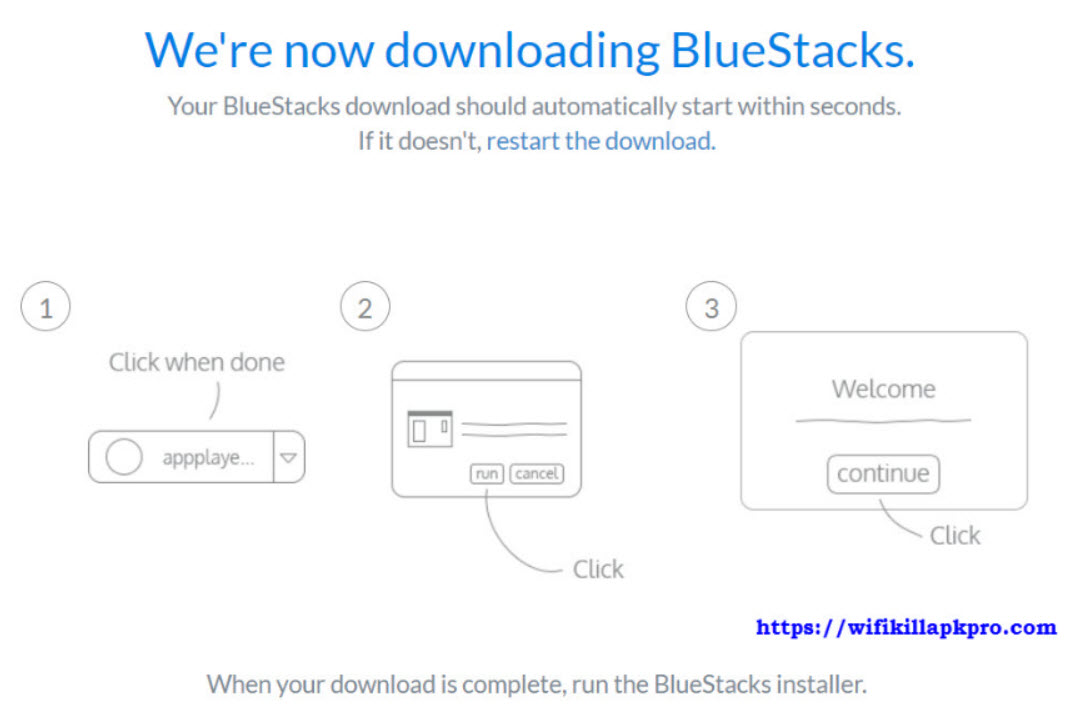
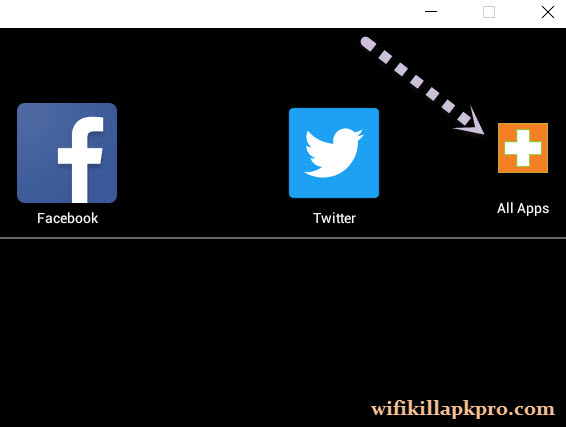
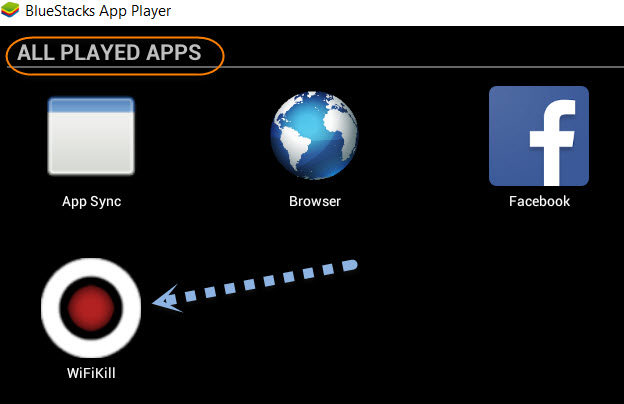
Keep up the good work.